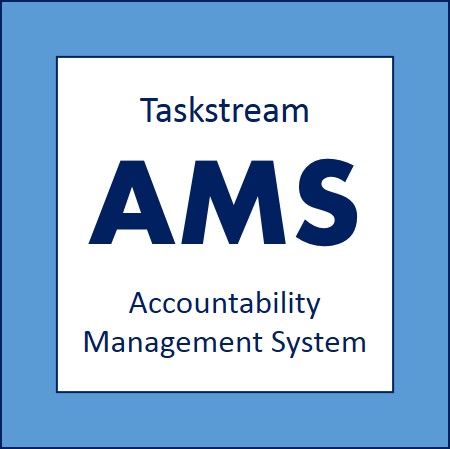Taskstream AMS
Taskstream AMS
Taskstream Accountability Management System (AMS) is a software tool used for tracking and submitting annual program assessment reports. Reports are due on September 30th about the prior academic year.
The College of EHHS developed resources and an online training series to assist with AMS. To take full advantage of the training series, please follow the below steps:
STEP #1: Request an AMS Account
Request an AMS Account
Request your AMS account by contacting the Accreditation, Assessment, and Learning Office via the above link. Please respond to all questions within the preset email.
Once you have an account, you may access it through Flashline:
A) Sign into your Flashline account.B) On the left sidebar, click “Employee,” then click “Resources,” and then click “Additional Employee Resources.”C) Within the main portion of your window, click on the block that says “Taskstream” or “Watermark (Taskstream).” A new tab will open and you should be automatically signed into your account. However, if you are asked to sign in, then use your Flashline username and password.
Depending on whether or not you have your current assessment plan uploaded into the system already will dictate whether you follow "track a" or "track b" for the remaining steps.
STEP #2: Prep the Report
2a - Programs that are starting from scratch or redesigning their plans
Download the Reporting Template (DOC)
Fill out the above Template for Reporting in AMS. The purpose of this template is to guide you through the data input process. For your reference, here is a Completed Template Example for 2016-2017 Reporting.
2b - Programs that only need to add in the findings
Gather the Findings
For programs that only need to update their findings, you may still find the above template helpful, but you only need to fill in the "Assessment Findings" tables associated with each measure.
STEP #3: Add the Report to AMS
3a - Programs that are starting from scratch or redesigning their plans
Learn How to Add/Submit the Full Report (Video)
Once you have obtained an AMS account and filled out the Template for Reporting in AMS, then please watch the full training video. This video, which is a little over 15 minutes in length, covers how to sign into AMS, how to input the assessment report (i.e., mission statement, learning outcomes, measures, and findings), and how to submit the report for review.
3b - Programs that only need to add in the findings
Learn How to Add/Submit the Findings and Report (Video)
This video, which is approximately 7 minutes in length, covers how to sign into AMS, how to input the findings portion of the annual assessment report, and how to submit the report for review. This is a reduced version of the full-length training, and should only be used by those that do not need to input the full plan.
If applicable...
Step #4: Create an Action Plan
Learn How to Add/Submit Adding an Action Plan & Status Report (Video)
If you have one or more unmet measures, then you will also need to watch Part II of the training video series: Adding an Action Plan and a Status Report into AMS. This video, which is over 11 minutes in length, covers how to sign into AMS and setup an action plan and a status report.
Additional Resources
Assessment Tools + Taskstream AMS Guide
(from KSU's Office of Accreditation, Assessment and Learning)