Curriculum Management FAQ
-
How do I set up a proxy to approve proposals in my absence?
Request to add another approver to your role by filling out the Curricular Request form.
-
When do I need to return the proposals for edit rather than make the changes myself?
Approvers have the ability to make changes to the proposals by selecting the edit button on the approval site.

If the approver rather send the proposal back to the initiator or a previous approver they can do that by using the rollback button.

For more information on how to edit or rollback a proposal, please visit the Curriculum Management Manual.
-
I’m reviewing a proposal before approving and I see some items that need correcting. Can I do them or do I need to return the workflow for edit?
If the edits are minor and don’t need consulting, or you have consulted and they are approved, you may make the edits yourself. Please list whatever changes you made in the comment box at the end of the document so others are aware.
-
I’ve just sent back a proposal, where did it go and was anyone notified?
All workflows rolled back for edit are sent directly to the role selected. Once the proposal is submitted again, the approval process begins at the step it was sent back to.
If the proposal was rolled back to the initiator, once the initiator submits it again, the approval process begins anew.
The initiator or the previous approvers that the proposal was sent back to are notified by e-mail that you returned a proposal for edit and why. Therefore, it is IMPORTANT for you to enter in the comment box the reason for your action.
-
Where do I put the information about the department or college curriculum bodies approving the proposal, which was part of the transmittal memo in the past?
You could add that information in the comment box at the top of the proposal.
With the Curriculum Management software, we are able to add curriculum bodies as part of the approval flow. If you would like to do that please fill out the Curricular Request Form.
-
I can't find the link to the historical workflows in flashline. Where is it?
All Course Catalog Update (CCU) workflows and paper course proposals are archived in ApplicationXtender (Banner Integrated Document Imaging Application) in the Provost-Course-CCP-BDS folder. For more information, please visit the Archives page.
Contact Jennifer Kellogg if you do not have access to ApplicationXtender (Banner Integrated Document Imaging Application).
-
How do I view a submitted proposal that isn't at my approval step?
All submitted proposals can be viewed on the management sites:
- Course proposals: Course Management site
- Program proposals: Program Management site
- Policy proposals: Policy and Academic Structure Request Management
For help on how to search, please consult the Curriculum Management User Manual.
-
How can I follow a proposal's progress and know if it’s been approved?
Once a proposal has been submitted, it will appear on the Curriculum Management sites.
- Course proposals: Course Management site
- Program proposals: Program Management site
- Policy proposals: Policy and Academic Structure Request Management
Enter the proposal name (course subject and/or course number, program name or policy name) in the search bar to find the proposal (use * as a wildcard). Click on the proposal name and the proposal will appear underneath the search results.
The "In Workflow" box will appear at the right of the proposal. The approval flow can be seen here, steps that have already been approved will be in green, who is currently reviewing the proposal will be in orange, and pending steps will be in gray. Below the "In Workflow" box there is the "Approval path," here you can see who took action on the proposal and when.
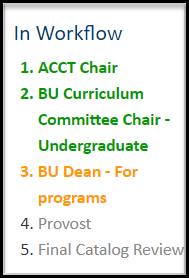
-
I had to step away from the proposal for a minute. How do I access my draft proposal?
Whenever you need to step away from your proposal, make sure to scroll to the bottom of the form and save your proposal. To access draft proposals, go to the Course/Program/Policy Management site that you were working on and search for the course/program/policy you were working on. Then, click on the proposal and click on the green Revise button at the top right of the proposal.
-
Why can’t I edit the proposal?
For initiators, you can only edit the proposal that has not been submitted and are saved as drafts. Once a proposal has been submitted, only an approver can edit the workflow if it is at their approval step.
-
How can I change something in my proposal after I submitted/approved it?
You can’t. You’ll need to contact the first/next approver and ask him/her to make your change or request that the approver return your proposal for edit.
-
How does the curriculum committee (at the faculty/department/college level) receive a copy of the proposal?
It is the responsibility of each approver to disseminate the proposal (either by print or PDF) to the committee approving curriculum at that level.
With the Curriculum Management software, we are able to add curriculum bodies as part of the approval flow, as either a notification step or as an approver. If you would like to discuss your options, please contact Jennifer Kellogg.
-
Where does a proposal go after I submitted/approved it?
The proposal will go to the first/next approver, and continue on until all approvals have been met. Each approver will be notified by email when a proposal is ready for their review and approval.
To view a proposal approval flow, search for that proposal on the curriculum management sites, and click on the proposal to view the "In Workflow" box. The "In Workflow" box will appear at the right of the proposal. The approval flow can be seen here, steps that have already been approved will be in green, who is currently reviewing the proposal will be in orange, and pending steps will be in gray.
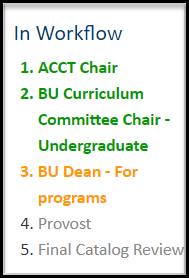
-
I started a proposal that I now do not want to submit. How do I get it off my worklist?
Contact Jennifer Kellogg to remove the draft proposal.
-
I closed out of the browser before I clicked Submit, what do I do?
If you previously saved the proposal, any changes you made before saving will be saved. Open the proposal by searching for it and then clicking on the Revise button to continue your edits.

-
How do I share the proposal with colleagues before I submit/approve it?
Once you are ready to share your proposal with colleagues, you can export the document in word, excel or print to PDF.

-
How do I save my proposal without submitting it?
Scroll to the bottom of the proposal form and click on the Save button.

-
How can I view the contents of a course/program/policy before I actually start one?
The Curriculum Management sites, allow you to search for any course/program/policy that has been submitted for approval or has been approved. By searching on the Curriculum Management sites, you can select the course/program/policy you wish to view, and the information about the course/program/policy will appear under the search results.
- Course proposals: Course Management site
- Program proposals: Program Management site
- Policy proposals: Policy and Academic Structure Request Management
Please visit the Curriculum Management Manual for more information.
-
Can two or more people work on a proposal before submitting it?
Yes. While the proposal is at the "Changes saved but not submitted" step, multiple people can work on the proposal at different times. To do so, search for the proposal name in the search bar, click on the proposal and then click the green "Revise" button. Be aware that CIM will not capture the names of who made changes to the proposal before it is submitted. Therefore, clear communication and collaboration between the proposal developers are key. Once the proposal is ready for submission, designate one person to click on the green "Start Workflow" button at the bottom of the proposal.
-
I'm receiving an "Out of Sync" error, what should I do?
If you receive an "Out of Sync" error when you are revising or inactivating a course, please contact Jennifer Kellogg to resolve the issue.

-
Do I need to complete and submit the proposal in one sitting?
No, you may save your proposal at any point. Saving your proposal does not require all fields to be filled in and will allow you to resume the proposal at a later time. When you are ready to edit the proposal again, select the Revise button.

Once you've finished making your edits, scroll to the bottom of the form and click on Start Workflow.

-
The college/department/course subject I want is not in the drop-down list, what do I do?
Request to add a new college/department/subject code to the curricular forms by filling out the Curricular Request Form.
-
Who can fill out a proposal and submit it?
All faculty and staff can submit a proposal. If someone is completing the proposal on behalf of a faculty member, he/she should indicate as such in the proposal summary. The proposal travels through the curricular approval process based on the department/college not the initiator.
-
Where do I go to submit a proposal to establish, revise or inactivate a course?
The Course Catalog Update (CCU) workflow has been replaced by the new Curriculum Management software. The Curriculum Management software is made up of the following management sites:
- Course proposals: Course Management site
- Program proposals: Program Management site
- Policy proposals: Policy and Academic Structure Request Management
- What is the Course Status Indicator?
