Quick Tip: Canvas Gradebook Updates
We hope everyone enjoyed the Labor Day holiday. This week we are highlighting some recent changes and new features in the Canvas Gradebook.
Gradebook Changes
The Actions and View dropdown menus have been removed from the Gradebook dashboard.
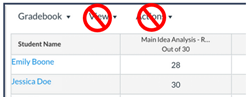
The View option is now located in the Gradebook settings which is accessed by clicking the gear icon in the upper right corner of the Gradebook dashboard.

With the removal of the Action menu, the Gradebook Import and Export options are now buttons that are in the upper right corner of the Gradebook dashboard.

New Gradebook Features
Enhanced filters are now available, which allow instructors to use preset filters or create custom ones that can be saved or used one time. The Enhanced filters menu is accessed by clicking on the “Apply Filters” button located in the upper left of the Gradebook dashboard.
There are seven preset filters available: Sections, Modules, Assignment Groups, Status, Submission, Start Date, and End Date.
- Sections - section titles are displayed alphabetically.
- Modules - select from the modules created in the course.
- Assignment Groups - select from the assignment groups created in the course.
- Status – select from the assignment status categories.
- Submission - select to see assignments that have ungraded submissions or only submissions.
- Start Date - show only assignments that have a due date at or beyond the start date selected.
- End Date - show only assignments that have a due date at or before the end date selected.
When a filter option is selected, the filter displays at the top of the Gradebook. Multiple filters can be used at the same time. Filter options will apply to either Gradebook rows or columns.

More information on the Enhanced Gradebook Filter Feature is covered in the following Canvas video link: Enhanced Gradebook Filter Feature Enforcement

