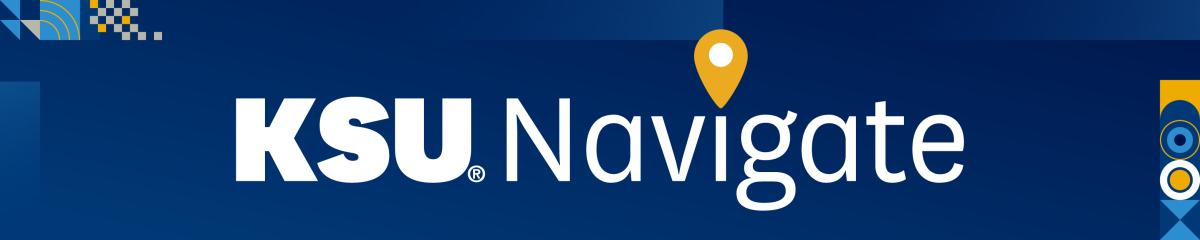
Scheduled Tutoring with KSU Navigate
How do I sign up for tutoring?
Download the KSU Navigate app to view all available appointments and conveniently schedule online tutoring session(s).
Need Assistance?
Whether you have questions, need information or have feedback, we're here for you. Please reach out to us via email at asc@kent.edu or call us at 330-672-3190 and a member of our team will provide any assistance you may need.
