Digital Storage Changes for Alumni, Former Students, and Former Employees
Kent State University is dedicated to keeping your digital tools running smoothly and securely. We know that the email and storage services provided through Microsoft and Google are particularly important in your daily work. Therefore, to support a smooth transition and minimize disruptions, we want to make sure you're aware of upcoming changes with these services and how they may affect you.
Microsoft and Google have recently updated the terms and conditions related to storage space and associated service costs provided to the university. In response to these significant changes in licensing, storage limits, and security requirements, the university must now align with the vendors’ new service models.
To comply with these provider-driven updates, Kent State will implement a series of account adjustments across Google Workspace and Microsoft 365 services. These changes will affect all users to varying degrees and are essential to maintaining secure, compliant, and efficient systems. They also help ensure that digital resources remain sustainable and available for actively enrolled students.
Former students and employees are encouraged to take the following steps to prepare for upcoming digital storage changes.
Related Change: Kent State's email for life program is ending in September 2025.
Recommended Steps for Alumni, Former Students, and Former Employees
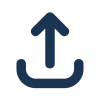
1. Transfer any needed data out of Google

2. Remove all photos in your Kent State Google account










