Card Optional Selector - Image Overlay

To use the Card Optional Selector - Image Overlay element in the Admissions Theme as shown in the image above, follow these directions:
- Go to the page where you want to add the Image Overlay element.
- Click on the Edit button (located under “Open Utilities” in view mode).
Scroll to the BP Paragraphs and select Add Paragraph.
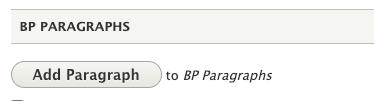
- The Add Paragraph window will open.
- Select Card Optional Selector from the list.
- Go to the Style Selector dropdown and choose Image Overlay or Image Overlay - Short (depending on how tall you want it to be).
Enter text in the Title and Body fields, then upload a Background Image.

- Add a button by filling out the Link section with a URL and link text.
You can add up to three buttons.

