Hero Video

To create a Hero Video in the Admissions Theme as shown in the image above, follow these directions:
- Go to the landing page where you want to add the hero video.
- Click on the Edit button (located under “Open Utilities” in view mode).
Scroll to the BP Paragraphs and select Add Paragraph.
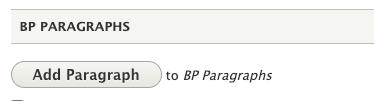
- The Add Paragraph window will open.
- Select Hero Video from the list.
- Enter a Small Title and/or Large Title that will appear over the video.
- In the Button Link field, you can fill in the “URL” and “Link text” fields for up to three buttons (optional).
- To link to internal pages, use the node ID (ex. /node/950968)
- Next, go to Background Video and click “Choose File” to upload a video.
You can also upload a Background Image Fallback (1800x700). If the video cannot be loaded, this image will be used as a fallback.

- Note: You may have to add the BP Paragraphs element to the page in order to show the Hero Video.
- To do so, click Layout from the front view, or the Layout tab in the edit view.
- Then, click “+ Add Block” where you’d like the Hero Video to show.
- Choose BP Paragraphs from the sidebar that pops up.
- Scroll to the bottom of the sidebar and click “Add block”.
- Click Save Layout at the top of the page.
