Teaser Staggered

To use the Teaser Staggered element in the Admissions Theme as shown in the image above, follow these directions:
- Create an Internal Basic Page (IBP) for each teaser you want.
- The Title, Body, Media, and Teaser Link will appear on the teasers.
- Go to the page where you want to add the Teaser Staggered element.
- Click on the Edit button (located under “Open Utilities” in view mode).
Scroll to the BP Paragraphs and select Add Paragraph.
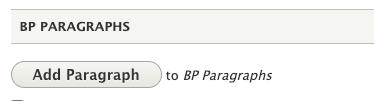
- The Add Paragraph window will open.
- Select Teaser Staggered from the list.
- In the Slideshow Reference Pages field, enter the node IDs of the IBPs you created.
You may add more node IDs by clicking Add another item.

- To get the Teaser Staggered element to show up with the proper styling, go to the Layout tab.
Find the BP Paragraphs block, click the pencil icon in the top corner, and choose “Configure”.

Go to the View mode dropdown and select “Full”. Then, scroll down and hit the Update button.

- Click Save Layout at the top of the page.
