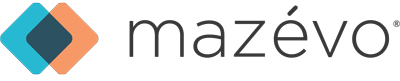Stark Room & Space Scheduling Request
Kent State Stark now uses Mazévo to book rooms and spaces on campus. Mazévo is a room scheduling and event management platform used systemwide by Kent State University.
If you need assistance using Mazévo, contact Lucie Wise in the Stark Business Office at lwise5@kent.edu or 330-244-3231.
Mazévo User Instructions
1. Set up your Mazévo account:
- Go to the Mazévo website
- To login to Mazévo, use your FlashLine username and password.
Once you complete this step, the UECS office will be notified and will approve your access.
Note that you might be asked to complete two-factor authentication.
2. How to Submit a request through Mazévo:
1. Login to Mazévo
2. Under the Request tab, click Add New Request.
Enter your event information:
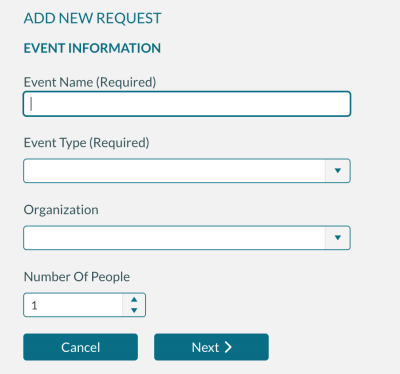
- Type the event name.
- Select the organization. You'll only be able to see organizations for which you are a part.
If you need access to another department within the Stark Campus, you will need to contact Lucie Wise at lwise5@kent.edu. - Indicate the number of people who will attend the event. This is required and will show you rooms accommodating that number of people.
- Please indicate the university billing index (account code) to which all charges for this event should be applied. If you are unsure, contact the Business Office.
- Click Next.
Enter Time and Date of the Event:
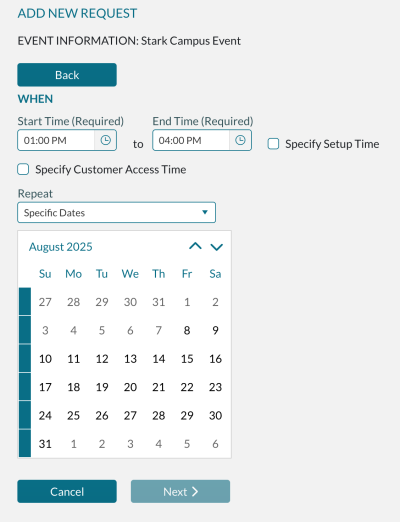
- Select the start time and end time.
- Select the dates. To indicate this is a recurring event, select an option from the Repeat drop-down menu or click the recurring dates on the calendar.
- Click Next.
Select an Available Location:
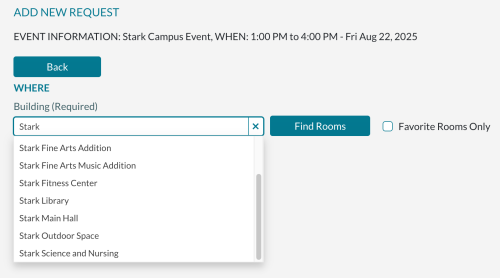
- Click Find Rooms. You'll be presented with a list of available rooms for every date that you selected at the requested time. Rooms that are not available will be displayed on the tab labeled Unavailable Rooms with a reason why the room is not selectable. You can search for available rooms for rooms with certain features by entering text in the Search for a room.
- Click the box next to the room or rooms you want to request.
- Click Next.
If a room you want to request is not displayed in the list, it will be for one of the following reasons:
- The date and time you are requesting fall within the restricted booking window for that space. Please note that the system enforces this down to the exact minute of the meeting's start time.
- The room is not available for any of the dates you selected.
- The number of people you entered violates the capacity of the room.
- The time that you requested exceeds the hours that the building is open.
- One or more dates you selected fall on a holiday or when the building is closed.
Select Services:
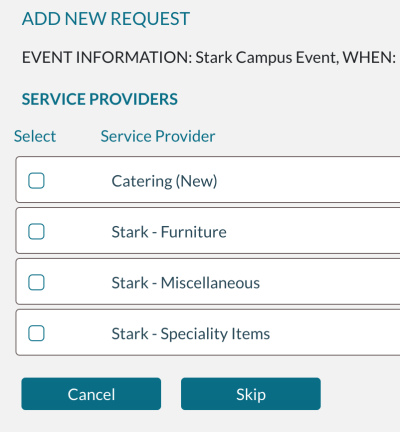
- If no service providers are displayed after selecting a room, none are available for your request.
- Click the box next to any service provider you wish to request.
- Click Next.
Select Resources:
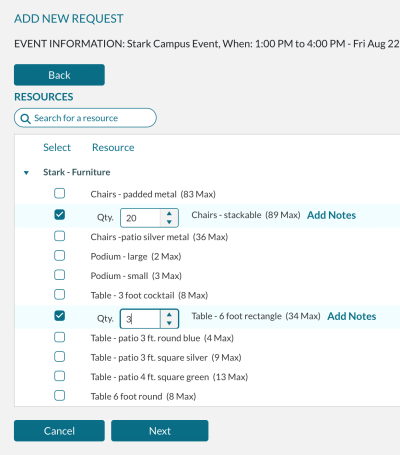
- Check the box next to any resources you wish to select.
- Indicate a quantity.
- Enter notes (if appropriate).
- Click Next.
Once your request is submitted, it will be listed under My Events as Pending. You'll be notified by email once the request has been reviewed and approved or declined.
3. MAKING CHANGES TO YOUR REQUEST
After opening an event from My Events, you will see the following screen:
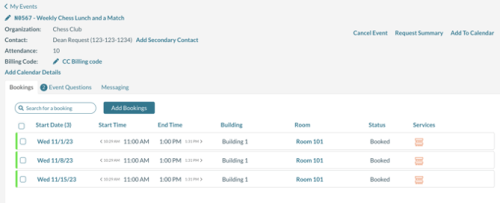
From the screen shown above, you can:
- Sort the list of bookings by clicking on any column heading in the grid
- Filter the list of bookings by using the Search for a Booking text box.
- View a printable summary of your request
- Make changes to the event or any booking (see below)
Making changes:
By selecting one or more bookings (the dates/times and rooms), you can make the following changes:
- Change the room
- Change the time
- Change the dates (more forward or backward)
- You can change the event name and billing code (if your system uses them) by clicking the pencil icon.
- You can change the answers to the questions you answered when you created the event.
- You can add a secondary contact by pressing on the link Add Secondary Contact.
- You can add more bookings (dates/times) by pressing the Add Bookings button.
- You can cancel the entire event (all dates and times) by clicking the link in the upper right corner.
Only current and future bookings will be affected when making changes at the event level.
To edit a booking, click on the date you wish to change, and Mazévo will open a new screen as shown below:
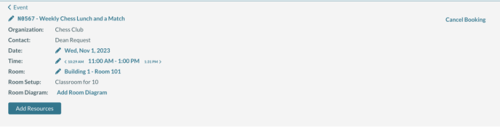
You can change the following information by clicking on the appropriate field:
- Event Name (for this booking)
- Room
- Date and Time
- Change Setup Style
- Change or upload a room diagram
- Cancel the booking
Adding or Changing Resources:
- Click Add Resources to add additional resources to this booking (and optionally to all future bookings).
- To change resources, select the resources to change by using the checkboxes to the left of each resource. After selecting the resources, choose Change Resources from the menu that appears. You can delete the resources by clicking on Delete from the menu.